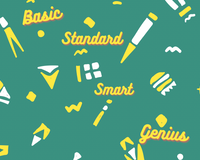Welcome to the ClicksMart Family. We are glad to have you on board and we want to give you the best tools to help you build and propel your business. Here are some basics for navigating your Seller Portal.

Sign in through the Seller Portal link on the top menu of the website with the credentials sent to you in the email.

Get to know your Dashboard.
Managing Orders
Use your seller portal to communicate with the ClicksMart Admin. When an order is placed it goes into “New Order”. The seller must then confirm the order to acknowledge that they can fulfill the order. Then the seller must move the order to “Ready to Ship” once the order is ready for pick-up. Once that is done a driver will call soon after to pick up the order. ClicksMart admin will then move the order to “In Transit”. Once the order is delivered it will then be moved to “Delivered”.

Manage Your Inventory
From the products tab you can create a product and manage existing products. Control product images, descriptions and quantities. All product creations must be approved before being published onto the website. See the News board for product approval times.

Product Tips
- Product Name- Use Capitals to begin each word and choose a name that customers may search the web for.
- Product Category- Choose a category that best suits your product.
- Tags- Tags help products show up in website searches and well as in different categories.

- Inventory- If you have the SKU and Barcode for your product you can enter them. It’s always recommended to let the system track your inventory but if you select “continue selling when out of stock” then customer would be able to buy even when stock hits 0. This feature is really for sellers who rapidly restock and know that they would still be able to fulfill orders.
- Pricing- There’s a nifty feature that allows you to show a discounted price. The “Compare at price” field allows you to put a higher price for your product to show how much of a good deal your actual price is.

Products With Different Options
You can add different options for products and each option can have different variants. For example an option for a jacket may be “colour” and the variants would be “red, blue, green etc” and another option can be “size” and the variants would be “XS, S, M etc”.

Commission is the way the system allocates earnings among sellers and admin.

The “Settings” tab allows you to edit your company profile.

Generate your own invoices to email or attach to orders.

Get additional user credentials for your team members.

It wouldn’t be complete without a little magic. Use the wand at the right of your page to change to colour of your Seller Portal.
Once you’ve joined the family a WhatsApp group will be created for your team members and ours to help resolve issues and offer support. Also you can use the ClicksMart Support to ask any question you may have.